Step 1
This is picture of earth made in vectors. You can find allready draw in vectors on internet,
or you can draw by yourself in corel or illustrator and then export to photoshop. It's your choise.
When you decide how you gona get this picture, make sure that picture is draw in two layers.
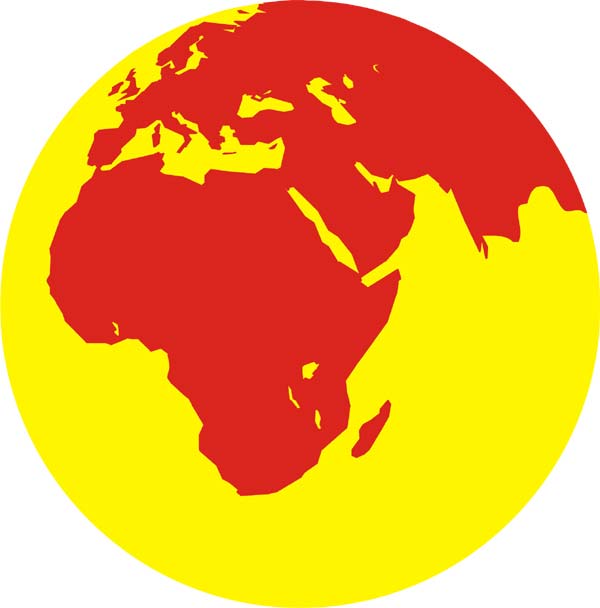
Step 2
We now start with first (yellow) layer.
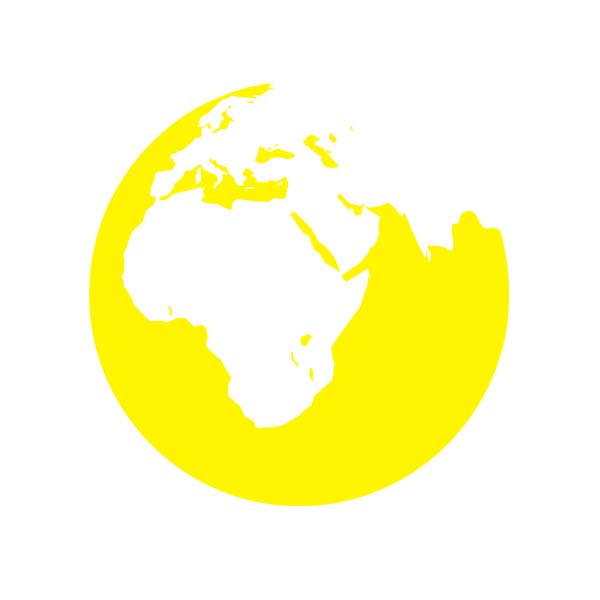
Step 3
Go to Layers style and give Gradient. Chose some gray-light blue color and from the same palete for second color chose more lighter almost white.
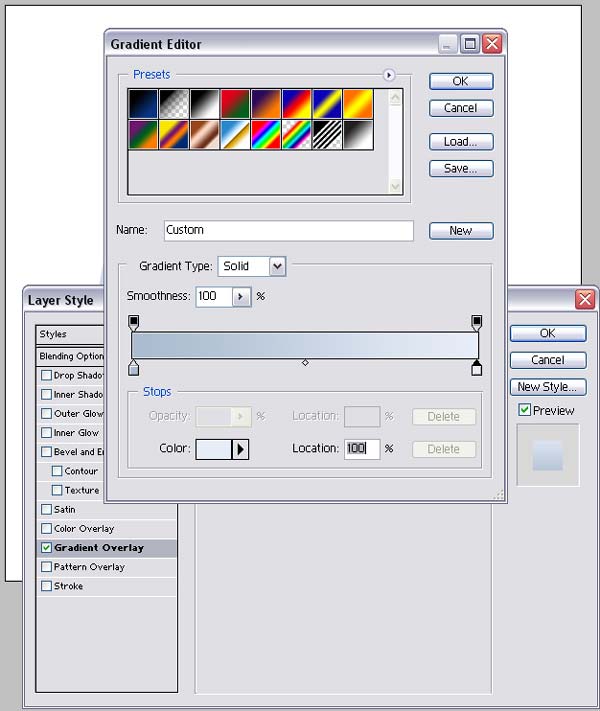
Step 4
Then open new layer and draw shape like this. Color him in black.
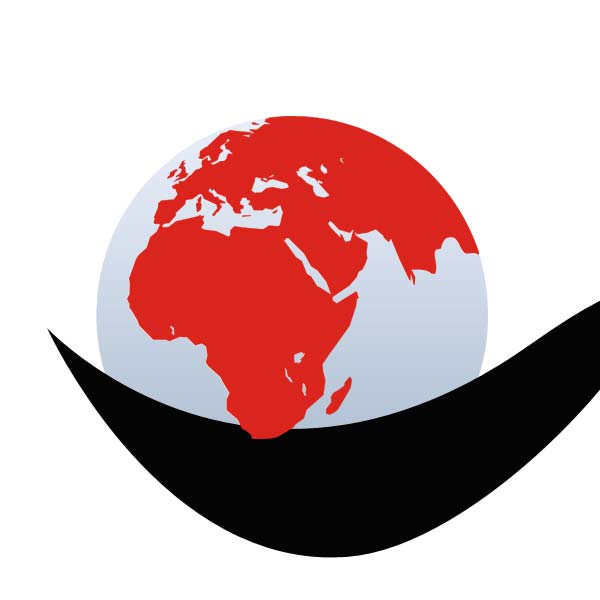
Step 5
To cut unneceassary parts, give selection to first layer (previos yellow).
To do that, hold ctrl and click on first layer in layer window.
Then use Inverse selection. Shift+Ctrl+I
Now go back to second layer and press delete.
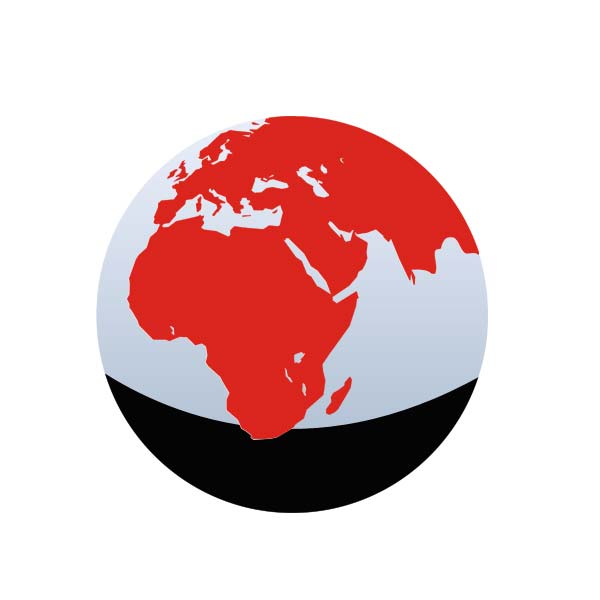
Step 6
Go to Filter>Blur and give Gaussian blur effect.
Then in Layers window put opacity to 40%.
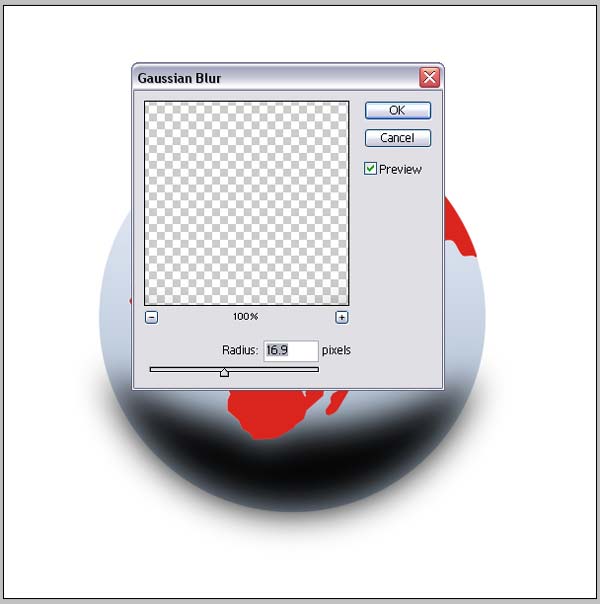
Step 7
Now open new layer. Draw rounded shape and color in white.
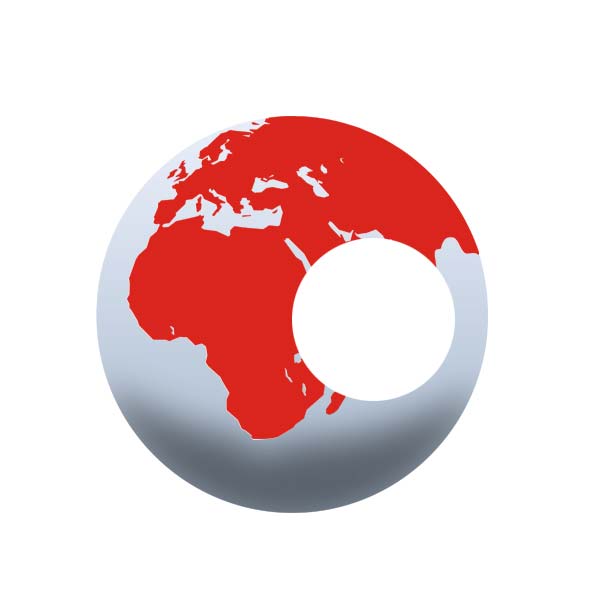
Step 8
Use again Gaussian blur effect.
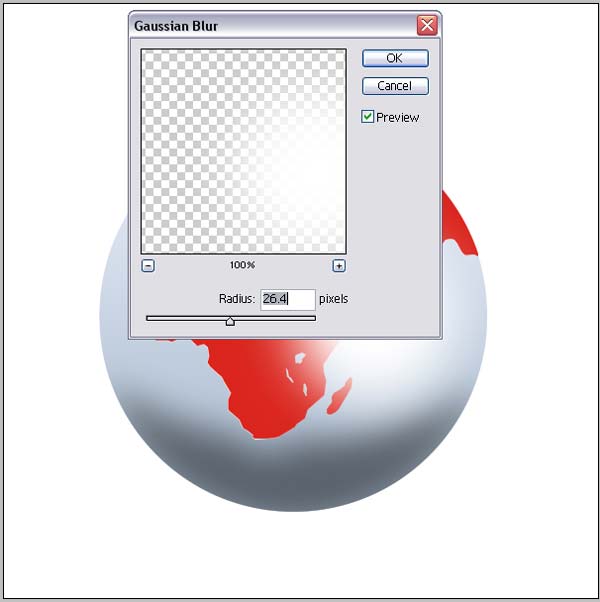
Step 9
OK. This is how it look's.

Step 10
Now select second layer from start (red) and in layer style give Gradient with some dark blue color.
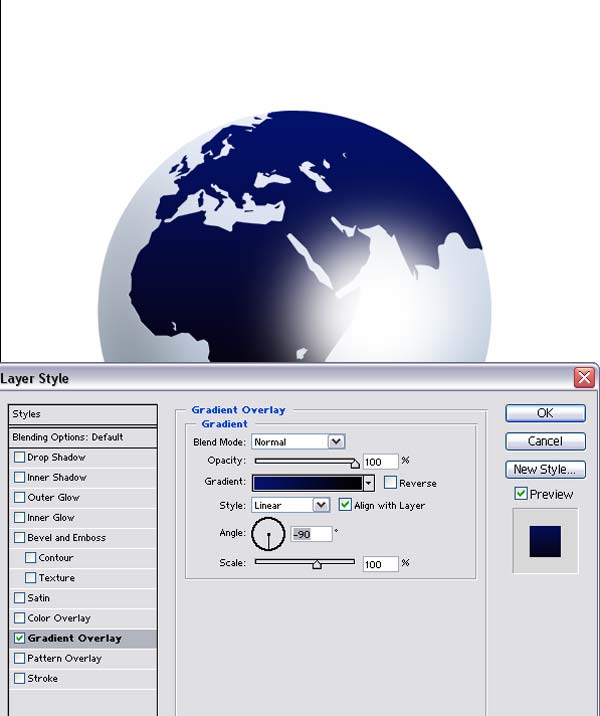
Step 11
Then open new layer and draw shape like in picture. use Transformation tool to give this position.
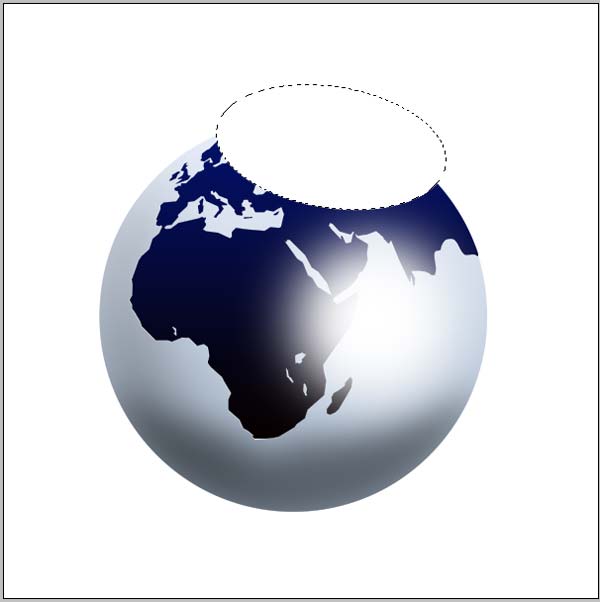
Step 12
Use Gradient tool like in picture.
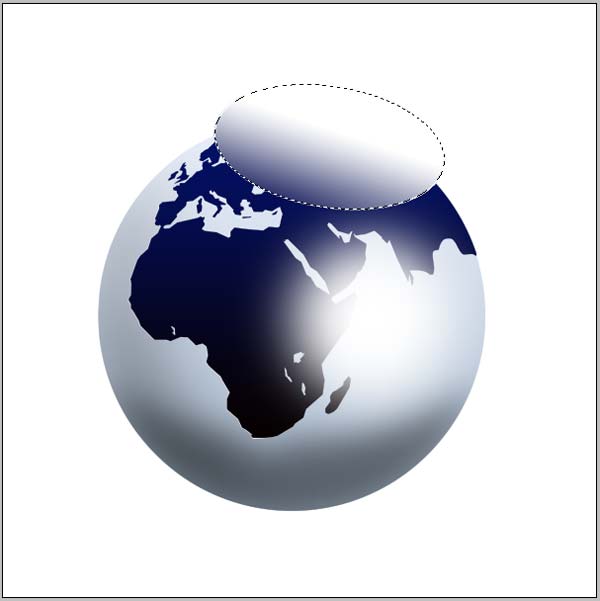
Step 13
Repeat Gaussian blur effect.

Step 14
Put smaller opacity. About 30-40%
Ok. now we gona make some shadows.
Put all layer together in one Set.
Duplicate that set and merge him.
Go to Layer>Merge layer set. color him in layer option in black and use gaussian blur effect.

Step 15
Repeat same step with dow shadow. Use distort transformation and make position like in picute.

Step 16
In the end give some gradient fill to background.








0 Comments:
Post a Comment